The Timeless Beauty of Oil Painting in the Age of AI Art
December 11, 2025

Gemini ai oil painting In the rapidly evolving world of digital creativity, artificial intelligence has opened new doors for artists,...
Read more
How to Create a Lyrical Video: Step-by-Step Guide
August 17, 2025
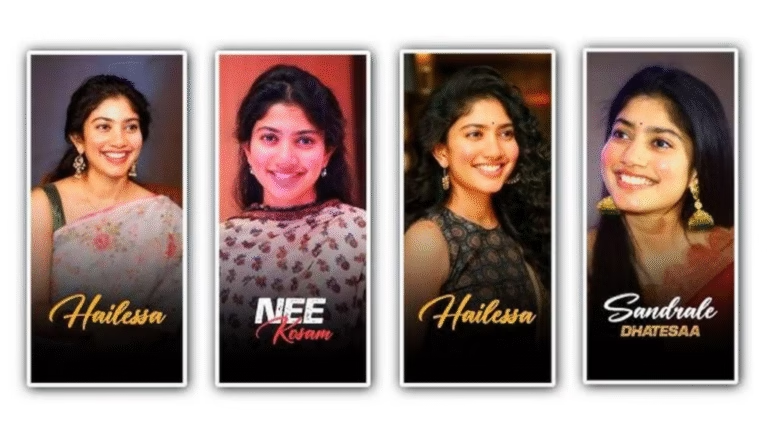
How to Create a Lyrical Video: Complete Guide Creating lyrical videos has become a trending way to share music...
Read more
CapCut: The Complete Guide for Beginners in 2025
July 31, 2025
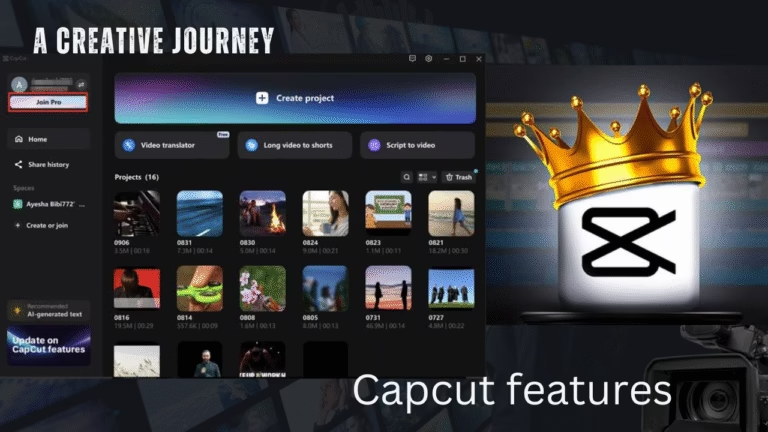
🌟 Introduction to CapCut CapCut has become one of the most popular video editing apps for creators around the world....
Read more
Top Transparent Wallpaper Apps for Mobile | Make Your Phone Look Futuristic
July 17, 2025

Mobile Phone Transparent Wallpaper App – The Future of Smartphone Customisation In the fast-paced world of technology, personalization has become...
Read more
Do 7 People in the World Really Look Like You?
July 5, 2025
The Science Behind Lookalikes: Do 7 People in the World Really Look Like You? Have you ever stumbled upon a...
Read more
Behind the Text: Discovering the Hidden Meaning in Everyday Words
June 1, 2025
Behind Text: What It Means and How to Use It Effectively Have you ever come across the term “behind text”...
Read more
Android Air drop easy share files your mobile phone
April 16, 2025
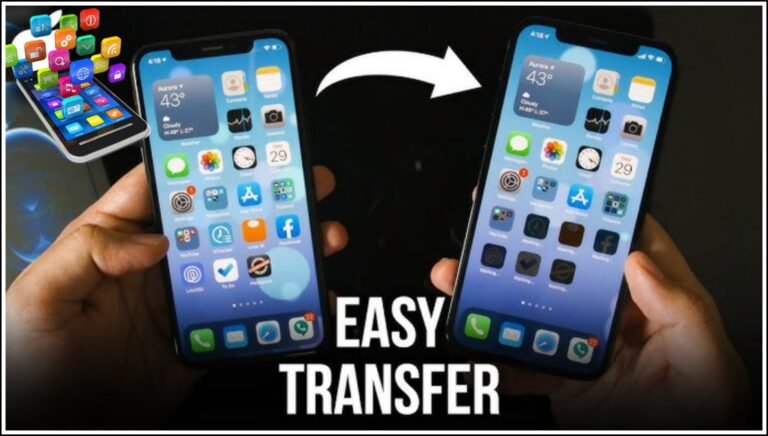
ANDROID AIRDROP: HOW TO SHARE FILES ON ANDROID EASILY AND SECURE You hou’ve ever use an iPhone, you’re probably familiar...
Read more
Name Logo Design – Identity That Imprints Your Brand
April 5, 2025

Name Logo Design: The First Step to a Trusted Brand Our brand needs a unique identity in this digital...
Read more
Race Downhill Skateboard, bikes, and more
March 23, 2025
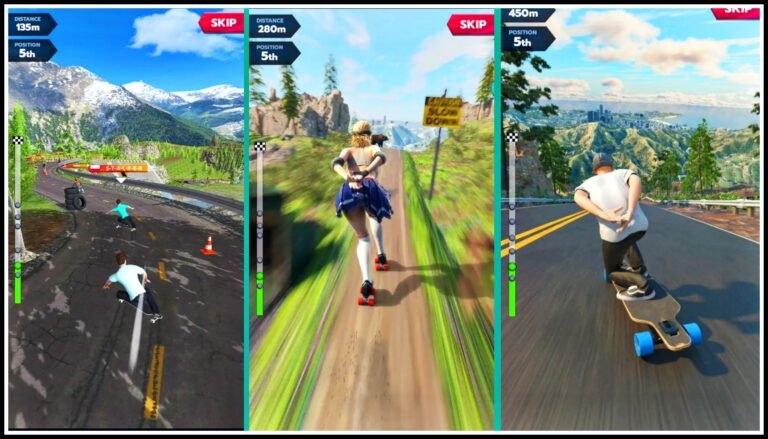
Master the Thrills: Your Ultimate Guide to the Race Downhill Skateboard Game App The Race Downhill Skateboard Game App delivers adrenaline-pumping action...
Read more
